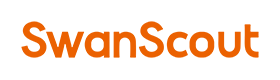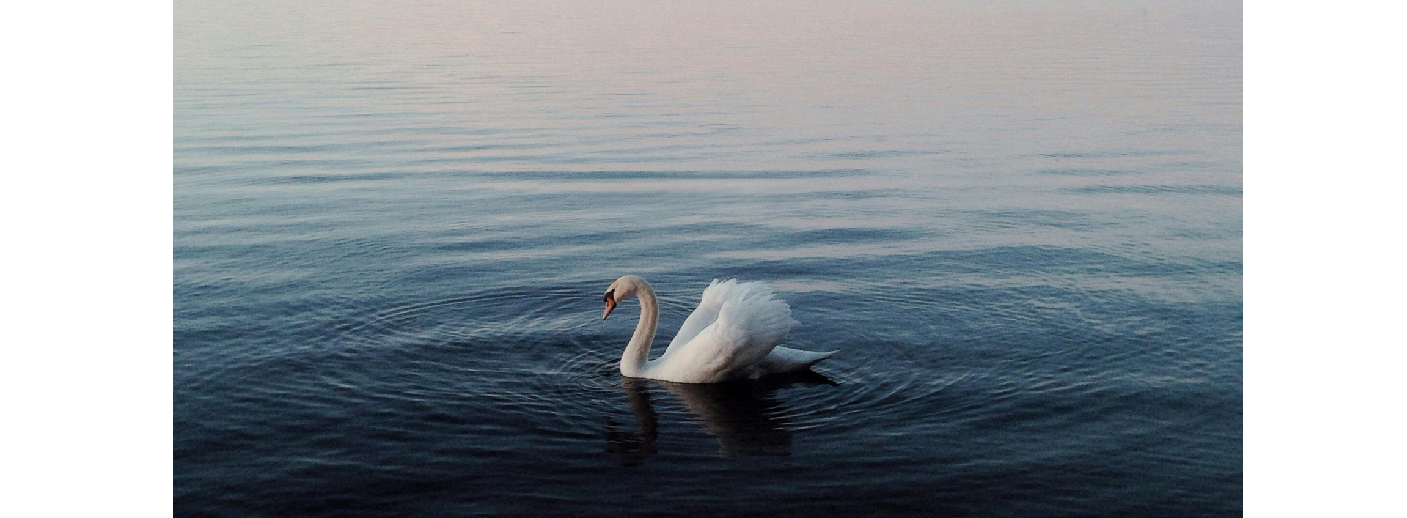Almost every smart device seems to be connected to “AI” these days, and smartphones are no exception. According to a Deloitte study, by the end of 2025, up to 30% of smartphones shipped may support AI features. In addition to built-in AI assistants like Google Gemini and Apple Intelligence, there are many other AI apps on the market, such as ChatGPT, Grok, and Perplexity. All of them can make life and work easier in many ways, like quickly summarizing a meeting, creating any image or video you need, or planning your schedule based on the weather and traffic. AI has clearly become an important part of smartphone features. But “intelligence” often means higher battery usage. AI processes large amounts of data and runs complex calculations every second, which can put a heavy load on your phone’s battery. According to a test by Enovix, running AI features can increase battery drain by up to 50%. Nobody wants their phone battery life to drop by several hours, but the good news is this problem can be managed, and not all AI features consume a lot of power. Let’s take a closer look at how different types of AI affect battery usage, and what you can do to improve it.
I. On-Device AI Assistants
Let’s start with on-device AI assistants, such as Google Gemini or Apple Intelligence. These AI assistants are often deployed locally on the phone, meaning they can handle many basic tasks without an internet connection. Examples include translating text, enhancing images, and recognizing speech. Because they work with data stored directly on your phone, they can take up a noticeable amount of storage space. For example, Apple Intelligence may require up to 7–8 GB during installation.
The main advantage of on-device AI is speed. Tasks are processed locally, so there’s no need to send data to the cloud, and the assistant can work seamlessly with other phone features, such as identifying objects directly through the camera. However, this approach puts more workload on the phone’s chipset. If you use it heavily for a long time, it can cause the chip area to heat up and drain the battery faster.

In most real-world cases, on-device AI handles relatively simple tasks, which means its power usage is often lower than AI apps that rely on cloud computing. But keep in mind: prolonged use, running complex or high-load tasks, or combining it with other power-hungry modules like the camera can still cause significant battery drain. Software optimization also plays a big role in power performance. For example, Adrian from ZDNET found that after updating to iOS 18.3, his phone battery started draining much faster. The culprit turned out to be Apple Intelligence, and turning it off brought battery life back to normal—an issue caused by poor optimization.
If you want to check whether your phone’s on-device AI is affecting battery life, you can try disabling it in the settings and see if there’s an improvement. Also, avoid assigning overly complex or time-consuming tasks to your local AI, as they require much more processing power to handle.
II. AI Chatbots and Other Apps
In addition to built-in AI assistants, there’s a vast range of AI apps available on the market. The most common type is AI chatbots, such as OpenAI’s ChatGPT and xAI’s Grok. These apps are typically cloud-based rather than running locally, meaning they don’t require much storage space on your phone and don’t rely heavily on your phone’s own processor for complex tasks. Instead, they upload data to the cloud, process it there, and then deliver the results back to you. Sounds much more convenient than a local AI assistant, right? In reality, AI chatbots and similar apps can still consume a lot of power. This is because they constantly exchange large amounts of data with the cloud in real time. While they don’t put much strain on your phone’s NPU/CPU/GPU, they demand a strong and stable network connection. And since they’re often used for more complex tasks, poor network quality or heavy reliance on mobile data can cause your phone’s baseband chip (near the antenna) to heat up significantly, leading to sustained battery drain. If you’re just asking ChatGPT a few simple questions on a strong home Wi-Fi connection, the power impact will be negligible. But if you’re processing videos, generating complex code, or interacting with an AI companion that uses voice and animations without a good network, power consumption and heat can quickly rise. So, keep in mind: maintaining a solid network connection is key to reducing heat and battery drain when using AI apps.
III. Background Data Transfer
In real-world use, AI tasks aren’t always handled strictly by either local AI or cloud AI alone—often, they’re processed through a mix of both. This hybrid approach combines the efficiency of on-device AI with the powerful computing capabilities of the cloud to deliver better results. However, more and more AI apps now require ongoing background data transfers, which means users may notice unexplained battery drain even when they aren’t actively using the AI features.
Many AI apps regularly refresh data in the background to ensure fast and accurate responses. While this makes the experience smoother, it can also significantly increase power consumption, especially if you spend long periods on 4G/5G mobile data or in areas with poor network quality. The good news is you can adjust your settings to avoid this. If you want to keep your AI apps responsive without sacrificing battery life, you can disable mobile data access for them in the background. This way, they will only sync data over Wi-Fi, reducing heat and power drain.
For many people, AI features on a smartphone aren’t essential at all. Mac Review reported that 61% of users value longer battery life over AI functions for daily use. In such cases, simply turning off AI features in the settings can be the easiest and most effective solution, and you can always re-enable them when you actually need them.

To sum up, here are some simple tips to reduce AI-related battery drain:
1.Avoid running complex, long tasks on local AI assistants or combining them with high-power modules like the camera.
2.When using cloud AI, make sure you have a strong network connection and avoid relying solely on 4G/5G data.
3.Limit the number of apps allowed to transfer data in the background.
4.If you don’t really need them, turn off AI features entirely is the quickest fix.
Realistically, though, low battery may become a new normal. Research from Enovix shows that improvements in battery efficiency are not keeping pace with the growing power demands of AI technologies. That’s why it’s also smart to ensure you have other solutions, like carrying a power bank or using a well-ventilated fast charger to ease battery anxiety.
So, where do you stand on the trade-off between AI features and battery health? Would you rather have a powerful AI assistant at your fingertips, or a phone that can last one to two full days on a single charge? Share your thoughts and let us know!